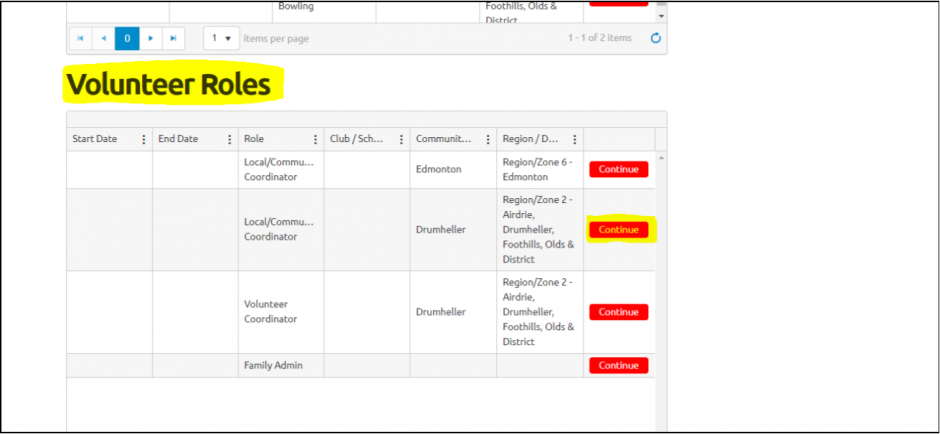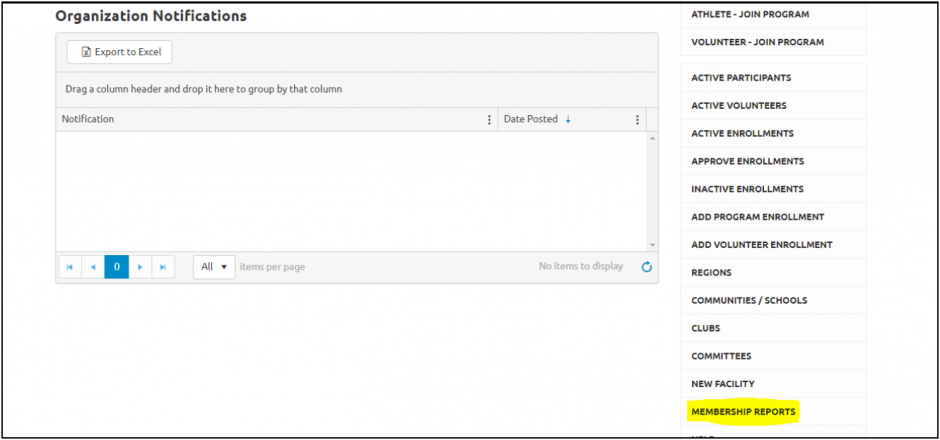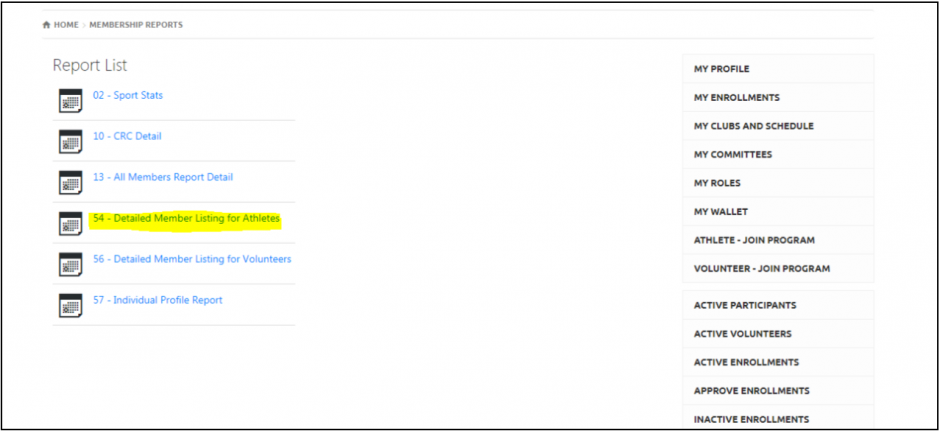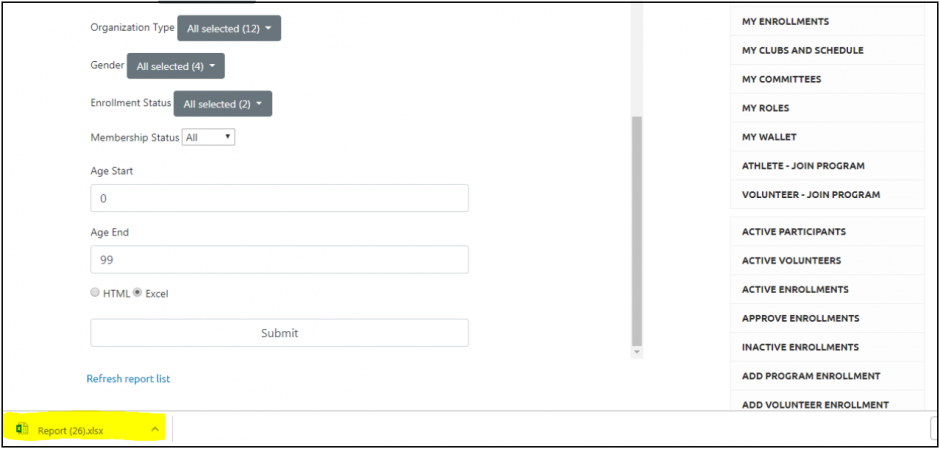1. In a new tab, login to the Portal using the following link: https://portal.specialolympics.ca/login
- Select the 'Local/Community Coordinator' role.
2. Select 'Membership Reports' from the navigation tabs on the right hand side of the page.
3. Select 'Membership Report #54- Detailed Member Listing for Athletes'
4. Select the information you would like to use from the drop-down menus: 'Region', 'Community', 'Club', 'Enrollment Status' and 'Membership Status'. Be sure that the report is generated in 'Excel' and press 'Submit'.
5. Open the Excel document that is generated by selecting the report that appears on the bottom left hand side of the browser. Note: Once the Excel document has opened, select 'Enable Editing' from the yellow banner at the top of the document.
6. To generate a medical roster,
- Open the Excel Roster Templates emailed to you by SOA called "SOA CONTACT ROSTER TEMPLATE" or "SOA MEDICAL ROSTER TEMPLATE". If you do not have these documents, please email us at database@specialolympics.ab.ca.
- Select 'Enable Content' or 'Enable Macros' from the yellow banner that appears at the top of the document.
- Minimize this document. DO NOT close the document or the next steps will not work.
7. In the Excel document generated from the portal:
- Select the 'View' tab
- Select 'Macros'
- Select 'View Macros' and the file named "SOA CONTACT ROSTER TEMPLATE" or "SOA MEDICAL ROSTER TEMPLATE"
- Select 'Run'.
8. The roster will now be formatted with all of the necessary columns you need and is printable on a standard sheet of paper.